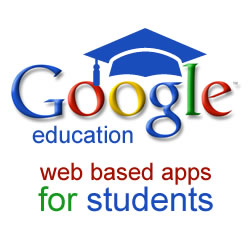In Sue Di Laudo's grade 10 enriched science class at Cardinal Carter CSS, frog dissection was done using a slightly different mode than usual. Let's back up a bit. The math and science departments acquired a full class set of iPads, cart, projector Macbook Pro and a pile of PD through the
TLLP grant and currently have one grade 9 enriched math, one grade 9 enriched science class and the above mentioned grade 10 class using these iPads every day.
When it came to dissect the frogs a slightly different approach was taken. Instead of the students doing the dissection, filling out a worksheet and having the teacher come around and interview their group about what they knew, they documented their dissections via video recording (uploaded to YouTube) and completed an
online worksheet complete with images they took and links to videos they shot.
By all accounts the activity was "
a huge success". Students "
engaged more fully as they used video to document their understanding of the body systems and they paid greater attention to detail in their investigation of the various organs as they prepared them for photographs."
If you have ever taught a science class when a dissection was happening you know that much of your time was spent moving from group to group assessing whether they knew what all the parts were. By doing things this way "
this format also freed me from the time-consuming task of assessing the quality of their dissections and testing their knowledge of body systems during the lab itself and allowed me greater time to interact with the students and aid in the learning and discovery process."
Even the assessment was easier since the "
Google Doc was much more efficient than the paper approach used in previous years and also allowed students to further develop oral communication skills."
There were glitches along the way as with any new endeavour. For example, not having YouTube Capture on the iPads slowed the process of getting each video uploaded to YouTube. With that App, uploads are super fast and easy to do. Regardless, one of the nice features of the lab was that students had to make a reflection on how they felt about doing the lab this way. Its always good to hear how students feel about what we do in our classes.
In the end, even though you don't need iPad's per se (ie any recording device will do), this was a really nice way to integrate the tablet technology with our students' Google Apps for Education accounts.










.png)